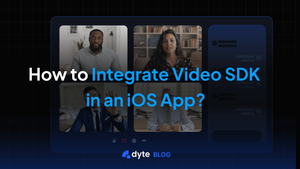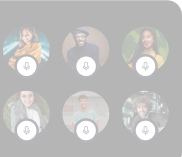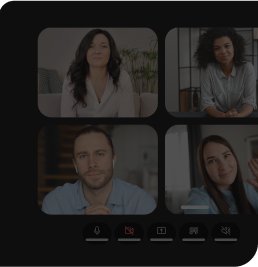In the age of instant gratification, iOS shines as a top platform known for its seamless integration, user-friendly design, and strong security features, earning a global consumer following. The addition of live video conferencing features to iOS apps opens up a world of possibilities for enriching customer experiences. From on-the-fly customer support resolutions to tailored shopping journeys and virtual consultations, the ability to initiate live video calls directly within an app not only meets contemporary consumer demands for swift and effective service but also nurtures deeper bonds between brands and their customers. This inventive approach ensures that businesses stay at the forefront in a competitive market by delivering exceptional and unforgettable service, thus securing customer loyalty and repeat patronage.
While integrating live video conferencing into your iOS app may appear complex, Dyte simplifies the process. Our SDK empowers you to seamlessly integrate customizable live video functionalities into your app, enhancing user engagement with minimal complexity. For a step-by-step tutorial on effortless integration within minutes, delve into our blog. Uncover how Dyte's video conferencing SDK or APIs can elevate your iOS app's capabilities, enhancing user interactions effortlessly.
Why Add Video Conferencing to Your iOS App?
- Enhanced User Engagement: It significantly enhances user engagement through face-to-face interactions, making connections more personal and engaging compared to traditional text or audio communications. The ability for visual collaboration, such as sharing screens, documents, and presentations, streamlines the process of collaboration and information sharing, catering, especially to users who prefer or require visual forms of communication
- Streamlined Communication and Efficiency: The integration also streamlines communication and enhances efficiency by reducing users' reliance on third-party apps. They can communicate directly within your app, improving both user experience and convenience. This feature allows for real-time discussions and swift decision-making, potentially saving valuable time and resources. Furthermore, businesses can leverage this technology to offer personalized support and consultations, boosting their brand image and customer satisfaction.
- Accessibility and Convenience: By incorporating video conferencing into your iOS app, you make it incredibly easy for users to connect from anywhere, at any time. This level of accessibility is particularly important for services like telehealth, online tutoring, or remote customer support, providing users with valuable services at their fingertips
What are the options to add Video Conferencing SDK and API in your iOS app?
Building Natively with WebRTC:
For developers seeking greater control and customization, building the video conferencing experience natively with WebRTC is an option. This approach offers full customization to seamlessly integrate features and user interface with your app, complete control over security and privacy measures, and freedom from vendor lock-in. However, it comes with increased development complexity due to the intricacies of WebRTC protocols, longer development time for building and maintaining the infrastructure, and ongoing maintenance for updates and security.
Read more about WebRTC limitations and explore WebRTC alternatives
Third-Party SDKs:
This method offers a faster and more cost-effective solution by leveraging pre-built libraries and functionalities provided by dedicated video conferencing platforms. Key advantages include faster development due to existing APIs and features, reduced complexity by avoiding intricate infrastructure development, and ongoing scalability through the provider's maintenance. However, potential drawbacks include vendor lock-in limiting customization, potential subscription or usage-based costs, and limited control over security and privacy.
That’s where Dyte stands out, you enjoy the customization and control of a WebRTC with the speed and reliability of a managed SDK. You can embed enterprise-class scalability, HD call quality, customization, and secure video interactions all in under five minutes with Dyte.
Learn more about WebRTC vs Managed WebRTC and Compare WebRTC with Dyte
Before Getting Started
Make sure you've read the Getting Started with Dyte topic and completed the steps in the Integrate Dyte section. You must complete the following steps:
- Create a Dyte Developer Account
- Create a Dyte Meeting
- Add Participants to the meeting. This API returns the authentication token that is required to initialize your frontend SDKs.
Step 1: Install the SDK
CocoaPods
- Add the following line to your
Podfile.
pod 'DyteUiKit' , '0.6.0'- Install the client SDK as a CocoaPods dependency.
pod installSwift Package Manager
Add DyteUiKit SDK through Swift Package Manager in Xcode. Use https://github.com/dyte-in/ios-uikit-framework.git as the package source.
- Add the necessary fonts and permission entries in the
info.plistfile. You can customize the strings shown in the permission pop-ups to match your audience preferences.
<key>NSBluetoothPeripheralUsageDescription</key>
<string>We will use your Bluetooth to access your Bluetooth headphones.</string>
<key>NSBluetoothAlwaysUsageDescription</key>
<string>We will use your Bluetooth to access your Bluetooth headphones.</string>
<key>NSCameraUsageDescription</key>
<string>For people to see you during meetings, we need access to your camera.</string>
<key>NSMicrophoneUsageDescription</key>
<string>For people to hear you during meetings, we need access to your microphone.</string>
<key>NSPhotoLibraryUsageDescription</key>
<string>For people to share, we need access to your photos.</string>
<key>UIBackgroundModes</key>
<array>
<string>audio</string>
<string>voip</string>
<string>fetch</string>
<string>remote-notification</string>
</array>The UIBackgroundModes key in the Info.plist file declares the types of background tasks an iOS app can perform, allowing it to run and complete specific tasks in the background. Use of background modes must be justified and adhere to Apple's App Store Review Guidelines to avoid app rejection for misuse or unnecessary background running.
Step 2: Configure a Dyte meeting and Launch UI
To set the initialization properties in the DyteUiKit class, simply initialize DyteMeetingInfoV2 and provide the participant's authToken. You can get the authToken via the Add Participant API.
Try this in viewDidAppear()
import DyteUiKit
import DyteiOSCore
class ViewController: UIViewController {
override func viewDidLoad() {
super.viewDidLoad()
}
var dyteUikit: DyteUiKit!
override func viewDidAppear(_ animated: Bool) {
super.viewDidAppear(animated)
dyteUikit = DyteUiKit(meetingInfoV2: DyteMeetingInfoV2(authToken: authToken, enableAudio: true, enableVideo: true, baseUrl: Constants.BASE_URL))
let controller = dyteUikit.startMeeting {
[weak self] in
guard let self = self else {return}
self.dismiss(animated: true)
}
controller.modalPresentationStyle = .fullScreen
self.present(controller, animated: true)
}
}Here's a visual representation of all the configuration options described.
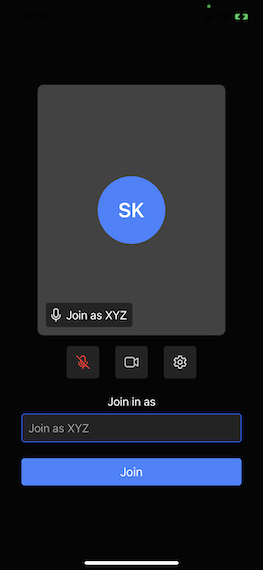
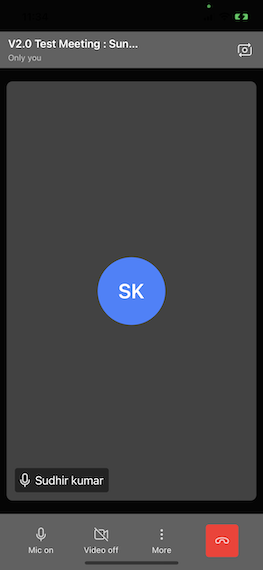
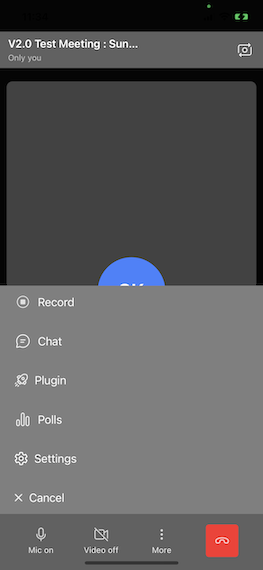
Additional Resources:
- Dyte iOS Quickstart: https://docs.dyte.io/ios-core
- Dyte iOS SDK Documentation: https://docs.dyte.io/
FAQs
Why should I integrate a Video Conferencing SDK into my iOS app?
Integrating a Video Conferencing SDK can enhance your app's functionality by enabling live video interactions among users. This is beneficial for various applications, including telehealth, interviews, online education, live events, and social networking, providing a more engaging user experience.
How do I choose the right Video Conferencing SDK for my app?
When choosing a Video Conferencing SDK for your app, focus on the essential aspects to ensure it fits your needs. These include confirming it has the necessary video and audio features, customization options to match your app's design, and scalability to support your user base as it grows. Additionally, understand the pricing structure, including any potential fees. Ensure the SDK supports all platforms you plan to use, not just iOS, and evaluate the quality of its documentation and support services. By considering these factors, you can select an SDK that aligns with your app’s requirements and goals.
Are there any limitations or challenges when integrating Video Conferencing SDKs in iOS apps?
Some common challenges include:
- Performance Optimization: Ensuring smooth video and audio quality across different devices and network conditions.
- Privacy and Security: Implementing measures to protect user data and communication.
- User Interface Integration: Seamlessly integrating video conferencing UI components with your app’s design.
- Platform Limitations: Navigating iOS-specific restrictions and guidelines for app development.
Can I use a Video Conferencing SDK for free?
Many SDK providers offer free tiers with limited features or usage quotas. However, for commercial use or access to advanced features, you may need to subscribe to a paid plan. Always review the pricing details and terms of use of the SDK. Dyte offers 10K free credits every month, and if you are a Twilio Video user, you can claim up to $30,000 in credits.
What are some recommended third-party SDKs for video conferencing in iOS apps?
Here is the list of Video SDKs most suited for iOS. You can checkout Dyte and it's compatibility with iOS.