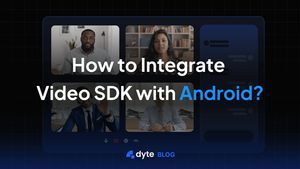Video communication has become an integral part of modern applications, especially in the era of remote work and virtual collaboration. To seamlessly incorporate video functionality into your Android app, you might consider using the Dyte Video SDK. Dyte provides a robust Video SDK that makes it easy to add video conferencing and other real-time communication features to your Android application. In this comprehensive guide, we will walk you through the process of integrating the Dyte Video SDK with your Android app.
Prerequisites
Before diving into the integration process, make sure you have the following prerequisites in place:
- Android Development Environment: Ensure that you have a working Android development environment set up on your system, including Android Studio.
- Dyte Account: Sign up for a Dyte account (if you haven't already) and create a new application to obtain the API credentials required for integration. You can do this by visiting Dyte's developer portal.
- API Key and API Secret: After creating an application in the Dyte developer portal, you will receive an API Key and API Secret. Keep these credentials handy, as you will need them during the integration.
Step 1: Create a New Android Project
If you don't already have an Android project, start by creating a new one in Android Studio. Ensure that your project is set up correctly with the necessary dependencies and configurations.
Step 2: Add the Dyte Video SDK Dependency
To integrate Dyte Video SDK into your Android project, you need to add the SDK as a dependency. Open your app-level build.gradle file and add the following dependency:
// other dependencies here
implementation 'io.dyte:uikit:+'
Step 3: Initialize Dyte SDK
In your Android application, you need to initialize the Dyte SDK. Typically, this is done in your applications by the DyteUIKitBuilder class, the only requirement as an entry point into the entire SDK.
val dyteUIKitInfo = DyteUIKitInfo(
activity = this,
dyteMeetingInfo = meetingInfo
)
val dyteUIKit = DyteUIKitBuilder.build(dyteUIKitInfo)
Replace <auth_token> with the auth token you obtained from the Dyte developer portal and Add the participant page.
Configure the initialization of the SDK
val meetingInfo = DyteMeetingInfoV2(
authToken = '<auth_token>',
)
Now you can launch the meeting UI using the following code:
dyteUIKit.startMeeting()
Step 4: Implement video features
Once you have initialized the Dyte SDK, you can start implementing video communication features in your Android app. To be able to access the features and methods that let you tweak these features, you will have to initialize the “dyteClient” by adding the following code:
val dyteClient =dyteUIKit.meeting
Here are some common features you can add:
Joining a Room
To join an existing room, you can use the following code:
dyteClient.joinRoom({
// meeting room joined
}, {
// error in joining the meeting
})
Leaving a Room
To leave an existing room, you can use the following code:
dyteClient.leaveRoom({
// leave completed
}, {
// leave failed
})
Managing Participants
You can manage participants in a room, including adding and removing participants, muting/unmuting, and controlling video feeds.
val participants = meeting.participants
val active = participants.active
val joined = participants.joined
//Getting a list of all participants
val activeSpeker = participants.activeSpeaker
val pinned = participants.pinned
//Getting a list of all active and pinned participants
val participant = meeting.participants.joined.find { it.id = "my_participant_id" } //Selecting the participant you want to control
Controlling Video and Audio
You can control the video and audio of participants in a room, including muting/unmuting audio and video feeds. The following can be done before the participant has joined the meeting:
val meetingInfo = DyteMeetingInfoV2(
authToken = state.authToken,
enableAudio = true,
enableVideo = true
)
val config = DICtConfig(
activity = this,
dyteMeetingInfo = meetingInfo,
)
val dyteUIKit = DyteUIKitBuilder.build(config)
Step 5: Implement Custom UI
To provide a user-friendly interface for your video communication features, design and implement the UI components as per your application's requirements. You may want to include video streams, participant lists, and controls for managing the video and audio.
Dyte provides a number of pre-built UI components that you can use to add video conferencing functionality to your app. However, you can also customize the Dyte UI to match the look and feel of your app.
To customize the Dyte UI, you can use the UI customization document. This document provides a number of methods that you can use to customise the appearance of the Dyte UI.
Note: During the publishing of this article, custom UI is in private Beta. Please reach out to us on Discord to get access to this feature.
Step 6: Test and Debug
Testing is a crucial part of the integration process. Ensure that you thoroughly test your application with the Dyte Video SDK to identify and resolve any issues. Debugging tools in Android Studio can help you pinpoint and fix problems effectively.
Here are some additional tips for integrating video calling SDK Dyte into your Android app:
- Make sure to use the latest version of the Dyte SDK.
- Test your app thoroughly with different devices and network conditions.
- Familiarise yourself with the Dyte documentation and developer community.
If you have any questions or need help integrating Dyte into your app, please contact Dyte support.
When to Use Android
Android is a versatile platform suitable for a wide range of application types and use cases. Here are some scenarios where developing an Android app makes sense:
1. Broad User Reach
Android has a massive user base globally, making it an ideal choice if you want to reach a large and diverse audience. Whether your target users are in developed or emerging markets, Android can help you connect with them.
2. Mobile-First Approach
If your application primarily targets mobile users and aims to provide a seamless and optimised experience on smartphones and tablets, Android is a top choice. Android apps can be designed to adapt to various screen sizes and resolutions.
3. Open Source Ecosystem
Android's open-source nature allows for flexibility and customization. Developers have access to a wide range of libraries, frameworks, and tools to build feature-rich and innovative applications.
4. Integration with Hardware
Android apps can seamlessly integrate with a wide variety of hardware devices, such as cameras, sensors, NFC, Bluetooth, and more. This makes Android suitable for applications requiring device interaction, like IoT solutions or augmented reality apps.
5. Google Services
If your app can benefit from Google services like Maps, Firebase, Google Pay, or Google Cloud integration, Android provides native support for these services, making implementation more straightforward.
6. Cost-Effective Development
Android app development often incurs lower development costs due to the availability of open-source tools, a vast developer community, and a range of development options.
When Not to Use Android
While Android is a robust platform, there are scenarios where it may not be the best choice:
1. iOS-Only Audience
If your target audience primarily uses iOS devices (i.e., iPhones and iPads), it's more logical to focus your resources on iOS app development. Developing for both platforms simultaneously may be expensive and time-consuming.
2. Resource-Intensive Apps
Highly resource-intensive applications, such as complex 3D games or resource-heavy simulations, may perform better on platforms optimized for such tasks, like PC or gaming consoles.
3. Rapid Prototyping
If you need to prototype and validate an idea quickly, cross-platform development tools like React Native or Flutter might be more efficient since they allow you to develop for multiple platforms with a single codebase.
4. Specialized Platforms
For specialized use cases like smartwatches, TVs, or in-car infotainment systems, consider developing directly for those platforms rather than Android.
Now, if you are looking, here's a list of the top 10 Video SDKs for Android.
Dyte's Android SDK
Dyte's Android Video SDK is a powerful tool that facilitates integrating real-time video communication features into your Android applications. With Dyte's SDK, you can enhance your app's functionality by adding video conferencing, screen sharing, and other real-time communication capabilities.
Some key features of Dyte's Android SDK include:
- Customizable UI: You can tailor the video communication experience to match your app's look and feel, ensuring a seamless user experience.
- Cross-Platform Compatibility: Dyte's SDK allows for cross-platform communication, enabling Android users to connect with users on other platforms, such as web and iOS.
- Scalability: The SDK is designed to handle varying user loads, making it suitable for applications ranging from small-scale collaborations to large-scale conferences.
- Secure Communication: Dyte prioritizes security, offering end-to-end encryption to protect sensitive data during video communication.
- Developer Resources: Dyte provides comprehensive documentation, sample code, and support to assist developers in the integration process.
Incorporating Dyte's Android SDK can significantly enhance your Android app's capabilities, making it a valuable addition to applications that require real-time video communication features.
Conclusion
By understanding when to use Android and when not, as well as the capabilities of Dyte's Android SDK, you can make informed decisions about whether to develop and integrate Android with your project's goals and requirements.
Integrating the Dyte Video SDK into your Android application can enhance its capabilities by adding real-time video communication features. By following the steps outlined in this guide, you can seamlessly integrate Dyte's powerful SDK and provide your users with a rich video communication experience. Remember to stay updated with Dyte's documentation for any changes or updates to the SDK, and continuously test and improve your app for the best user experience. Happy coding!